Suchen Sie etwas anderes?
With MTX-TUNNEL version 5.0 WebServer is included. If enabled, you will be able to remotely access the GSM modem terminal with MTX-TUNNEL if your PC connected to the Internet.
To access WebServer, open an Internet browser –we recommend Microsoft Internet Explorer-on any PC and introduce the MTX-Tunnel IP address or DNS if the DynDNS feature is activated. See next picture.
If you specified a Login and Password configuration parameter, this is what the WebServer will ask for at first.
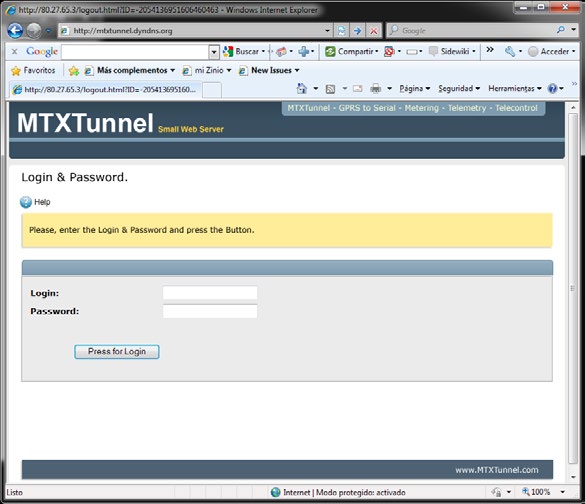
After the Login and Password are checked, the next page is WebServer Status. You can find MTX-Tunnel information such as the firmware version, Cinterion model information and GPIO/Analog status/value.
Please notice the next example. GPIO3 & GPIO4 are configured as output. In “value” label there is a link where you can remotely change the value just by clicking your mouse.
In this example MTX-65i has been used. If using MTX-IND you will switch a relay instead of changing the digital output value.
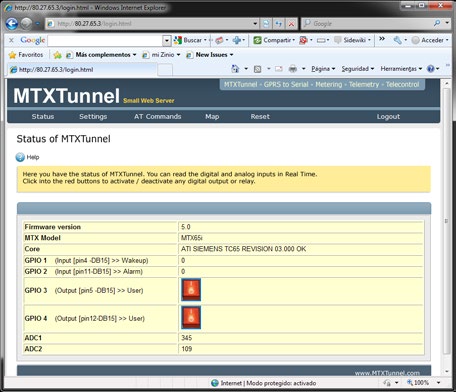
On the Setting menu label you can see and change any MTX-Tunnel configuration value. Any value must be done one by one because it is designed only for punctual changes. Click on Reset to reset the terminal modem and use the new configuration. It is recommended to use Telnet instead of a Web Browser.
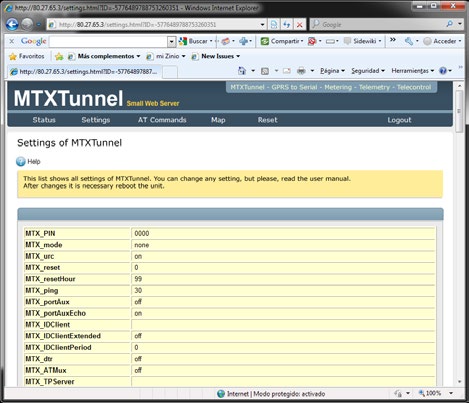
AT Commands page is intended for the remote execution of AT commands. As an example, AT+CSQ command value is shown below:
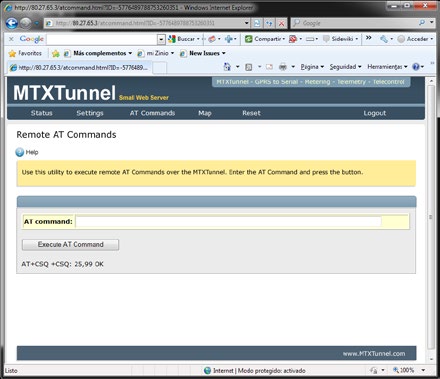
Maps. In this section you can see maps. MTX devices can use GPS or cell network positioning.

Reset menu will save configuration values and it resets MTX-Tunnel.
Logout will close the session.
There are 3 important configuration values in “Settings” related to the embedded MTX-Tunnel WebServer:
WEBSERVER_skin WEBSERVER_gsmScript WEBSERVER_gpsScript
Read the description of configuration values in this section for more information.



 Enter the “ethernet” or “modem” connection type:
Enter the “ethernet” or “modem” connection type:
 For an ethernet configuration, make sure the IP parameters are compatible with server access according to the concentrator local network configuration. For an ethernet connection, the configuration must be compatible with the concentrator’s local network topology so that it can access the servers. This configuration is done from the “Networks” configuration page (see section 3.2.2.3: “Networks”).
For a modem connection, the modem configuration must be correct before a connection can be set up. This configuration is done from the “Modem” configuration page (see section 3.2.2.4: “Modem”).
The parameters for the servers to be configured are at least the following:
For an ethernet configuration, make sure the IP parameters are compatible with server access according to the concentrator local network configuration. For an ethernet connection, the configuration must be compatible with the concentrator’s local network topology so that it can access the servers. This configuration is done from the “Networks” configuration page (see section 3.2.2.3: “Networks”).
For a modem connection, the modem configuration must be correct before a connection can be set up. This configuration is done from the “Modem” configuration page (see section 3.2.2.4: “Modem”).
The parameters for the servers to be configured are at least the following:
 Therefore the following fields need to be configured: “Interface”, “Type”, “Server type”, “Address”, “Port”, “Login” and “Password”.
The other fields can be left at the default values subject to the directories having been properly created beforehand. See section 3.1.2: “Configuration files” for more details.
Therefore the following fields need to be configured: “Interface”, “Type”, “Server type”, “Address”, “Port”, “Login” and “Password”.
The other fields can be left at the default values subject to the directories having been properly created beforehand. See section 3.1.2: “Configuration files” for more details.




 Wait. The concentrator will reboot using its factory configuration.
Wait. The concentrator will reboot using its factory configuration.







