Suchen Sie etwas anderes?
Table of Contents
Introduction
This application note will explain how to configure the MTX-Router-EOS in order to perform a client – server configuration using OpenVPN and shared key.
It is not part of this application note how to configure the network interfaces of the computers, nor windows firewall options and so on.
OpenVPN server configuration
From the VPN -OpenVPN menu, we are going to configure the server options:
- We enable the OpenVPN server.
- The router itself generates an automatic key that we can use to establish the connection.
- We will copy this key and paste it in the Pre-shared Key section.
- Next, we will configure the Peer Subnet, which is the local subnet that the MTX-Router EOS client will have, in our case 192.168.2.0/24
- Finally we will apply the changes and save.
OpenVPN client configuration
From the VPN-OpenVPN menu, we are going to configure the client options:
- We enable the OpenVPN client.
- We fill in the IP of the OpenVPN server, in our case 2.141.202.56.
- We paste the shared key that we have generated on the server in the Pre-shared Key section.
- In the part of Peer Tun IP, we can the IP that we gave in the server 10.8.0.1.
- In the part of Local Tun Ip, we can configure the IP that we configure on the server as 10.8.0.2.
- In the Peer Subnet part, we have to configure the local subnet of the server, in this case 192.168.1.0/24.
- And finally we will configure the port.
- We will apply the changes and save.
Once this is done, we can verify that the tunnel has been established correctly.
From the server:
From the client:
Now we can check that the PCs are seen between by pinging from the computer connected to the server router to the computer connected to the client router:


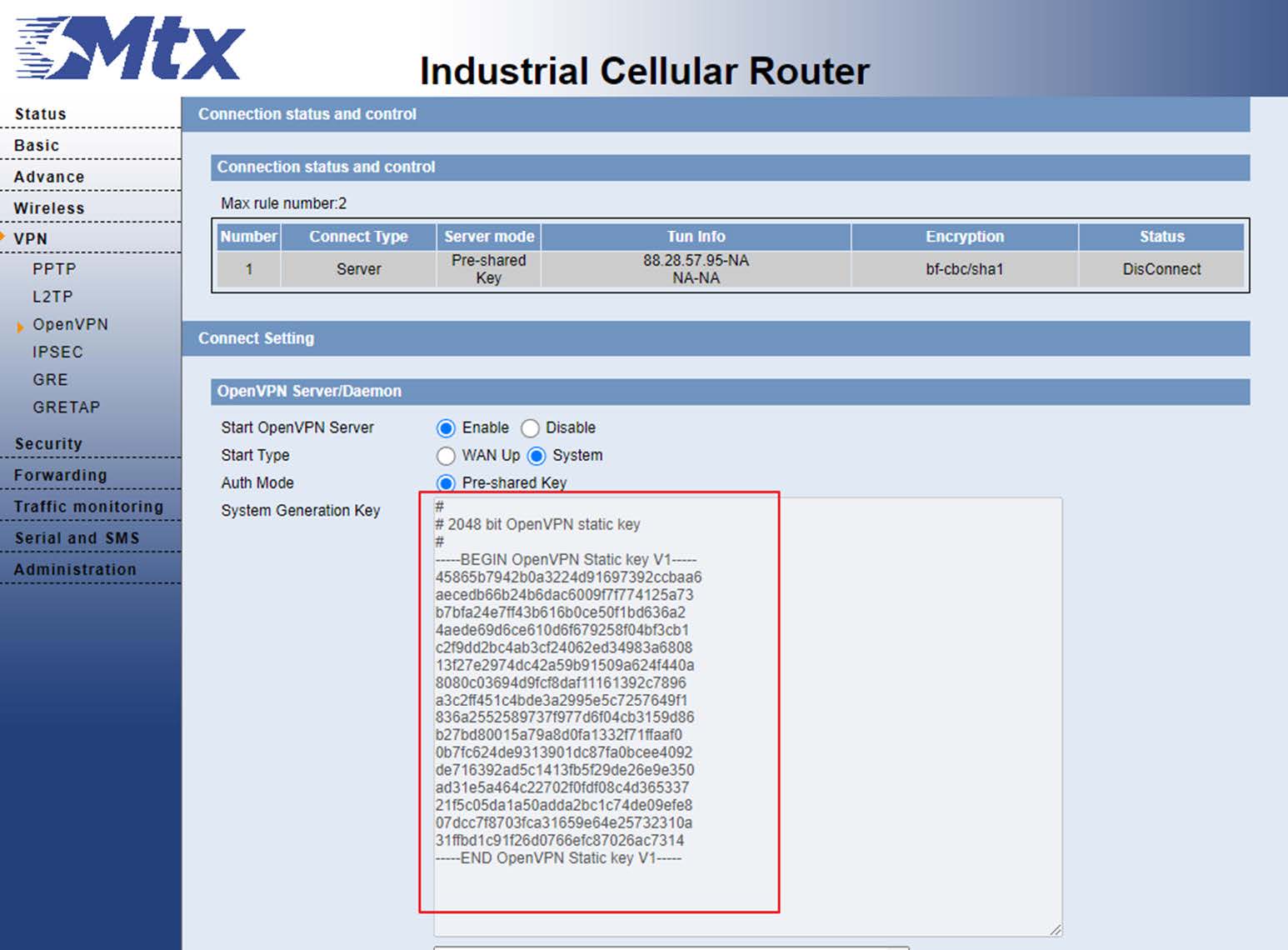
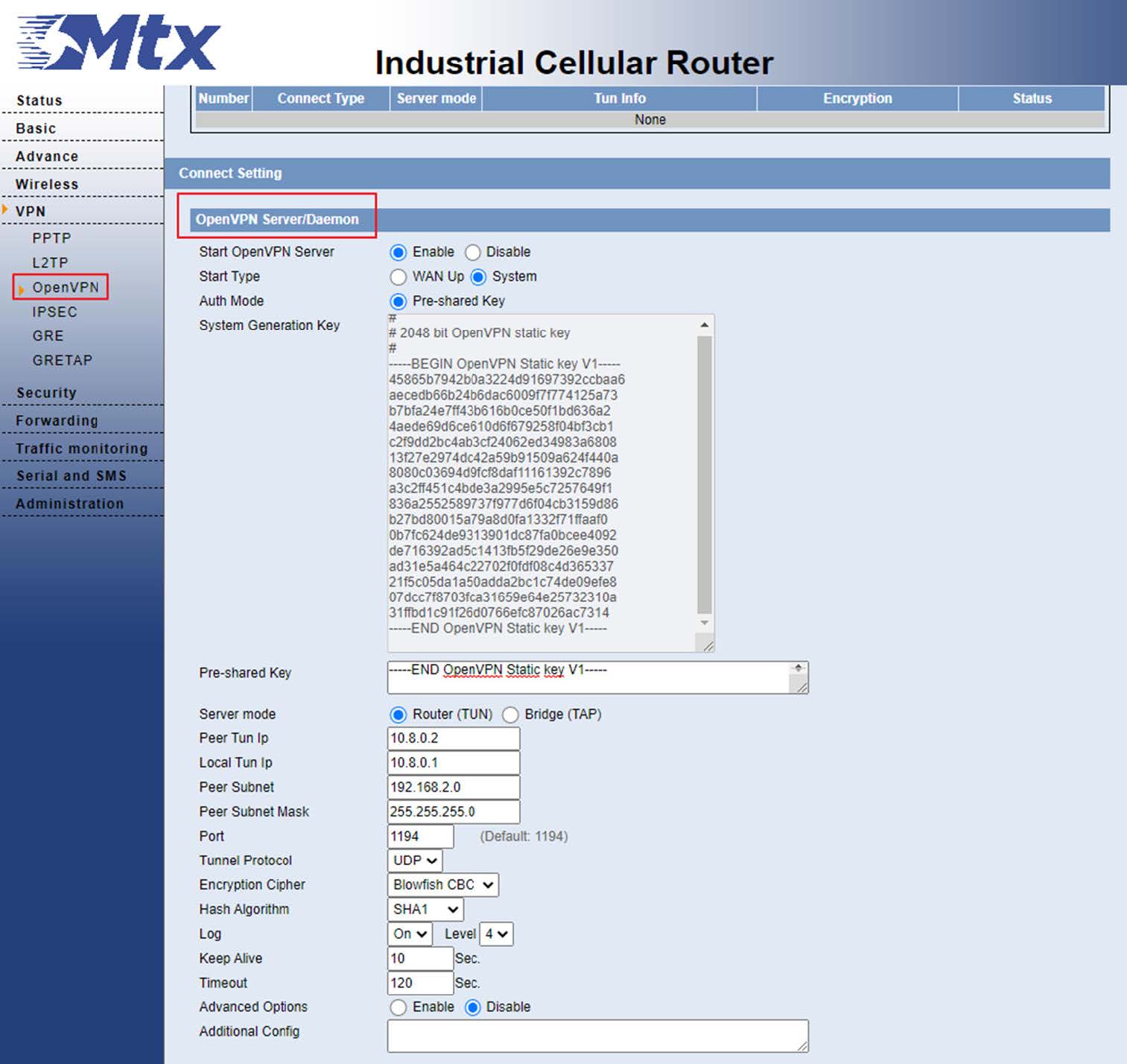
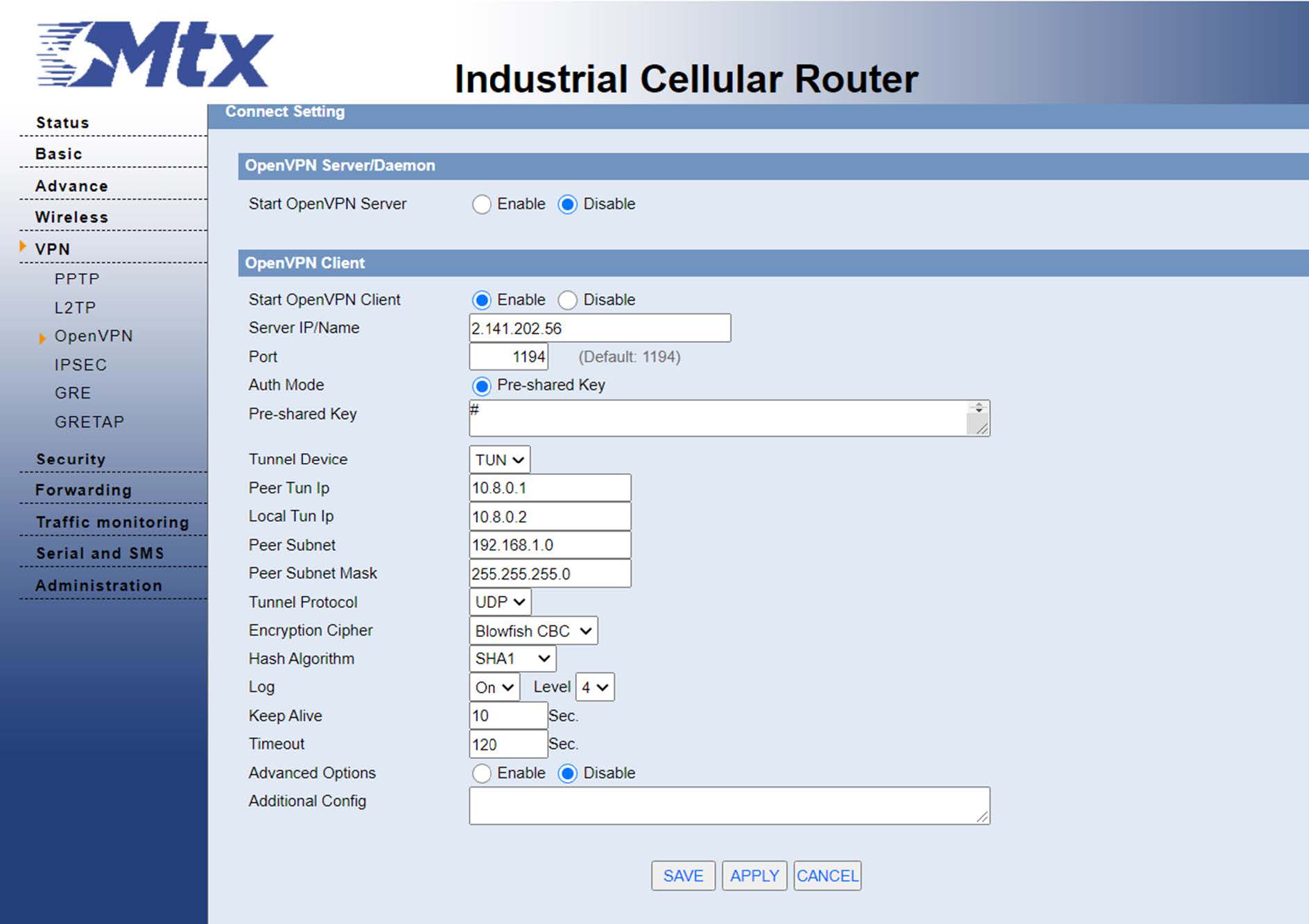


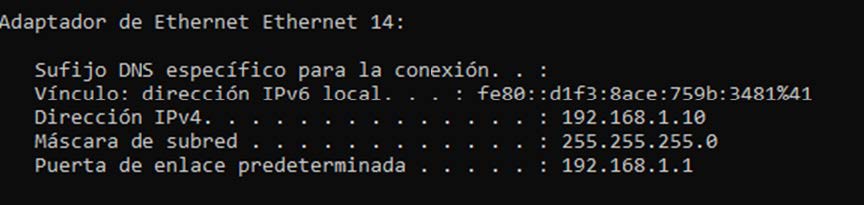
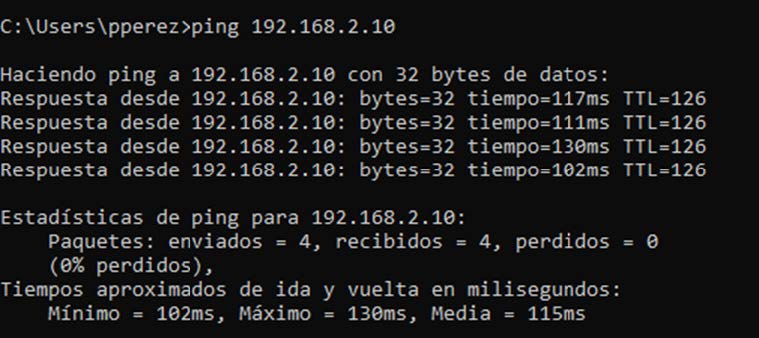


 Enter the “ethernet” or “modem” connection type:
Enter the “ethernet” or “modem” connection type:
 For an ethernet configuration, make sure the IP parameters are compatible with server access according to the concentrator local network configuration. For an ethernet connection, the configuration must be compatible with the concentrator’s local network topology so that it can access the servers. This configuration is done from the “Networks” configuration page (see section 3.2.2.3: “Networks”).
For a modem connection, the modem configuration must be correct before a connection can be set up. This configuration is done from the “Modem” configuration page (see section 3.2.2.4: “Modem”).
The parameters for the servers to be configured are at least the following:
For an ethernet configuration, make sure the IP parameters are compatible with server access according to the concentrator local network configuration. For an ethernet connection, the configuration must be compatible with the concentrator’s local network topology so that it can access the servers. This configuration is done from the “Networks” configuration page (see section 3.2.2.3: “Networks”).
For a modem connection, the modem configuration must be correct before a connection can be set up. This configuration is done from the “Modem” configuration page (see section 3.2.2.4: “Modem”).
The parameters for the servers to be configured are at least the following:
 Therefore the following fields need to be configured: “Interface”, “Type”, “Server type”, “Address”, “Port”, “Login” and “Password”.
The other fields can be left at the default values subject to the directories having been properly created beforehand. See section 3.1.2: “Configuration files” for more details.
Therefore the following fields need to be configured: “Interface”, “Type”, “Server type”, “Address”, “Port”, “Login” and “Password”.
The other fields can be left at the default values subject to the directories having been properly created beforehand. See section 3.1.2: “Configuration files” for more details.




 Wait. The concentrator will reboot using its factory configuration.
Wait. The concentrator will reboot using its factory configuration.







 Esperar. El concentrador arrancará con su configuración de fábrica.
Esperar. El concentrador arrancará con su configuración de fábrica.


 Warten Sie. Der Hub startet nach ein paar Augenblicken mit der Werkseinstellung neu.
Warten Sie. Der Hub startet nach ein paar Augenblicken mit der Werkseinstellung neu.









 Attendre. Le concentrateur va redémarrer avec sa configuration usine.
Attendre. Le concentrateur va redémarrer avec sa configuration usine.
