Suchen Sie etwas anderes?
Table of Contents
Introduction
Titan routers that have the W-MBus card, which is optional, can be used as W-MBus devices data hubs (OMS). It is very appealing when it comes to metering applications, because it easily allows to gather, package and send the data coming from meter boxes with integrated W-MBus technology or regular meter boxes connected to W-MBus impulses meter boxes.
Example Scenario
This application note will clearly explain how to configure the Titan router so it functions as a W-MBus data hub. To do that, we are going to develop a complete example. Let’s say we have a residential building with centralised heating for all the apartments, which pay depending of a coefficient (m2) regardless of their consumption. But the regulation has changed and we need each apartment to pay the heating based on each one’s consumption. To do that, we will install a meter box with W-MBus technology in each apartment. The Titan router will function as a W-MBus data hub, gathering data from each meter box through a wireless connection, and sending the data to a web platform. This way, each neighbour will be able to look up their daily consumption as well as being billed independently.
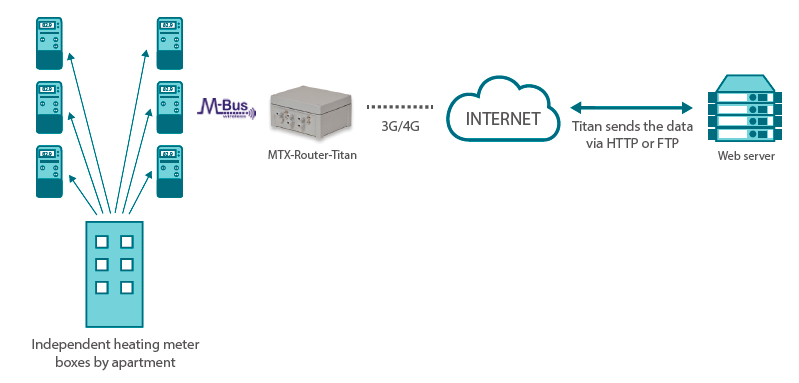
WAN Configuration
In order to connect the Titan router to the Internet via 3G or 4G, we need to access the configuration screen “WAN > Basic Settings” and enter the APN, User and Password according to the SIM card being used. The following screen shows how to do that:
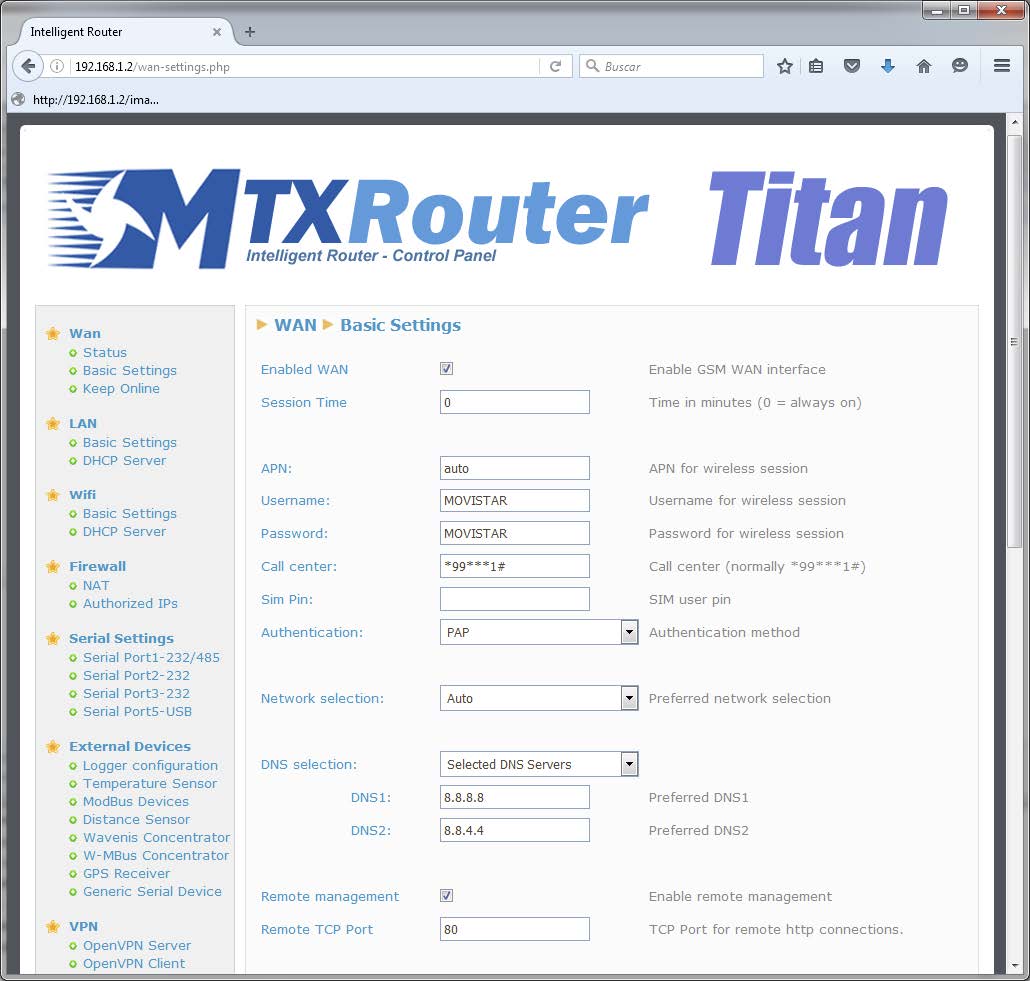
Let’s not forget to select Remote Management if we want to run the Titan router remotely via 3G/4G.
W-MBUS Card Configuration
Next we will properly configure the W-MBus card of the Titan router. Since said card is connected to the USB port of the Titan router, we will go to the section “Serial Settings > Serial Port5 USB” and will configure the suitable speed, parity, etc. … so the W-MBus can work properly:
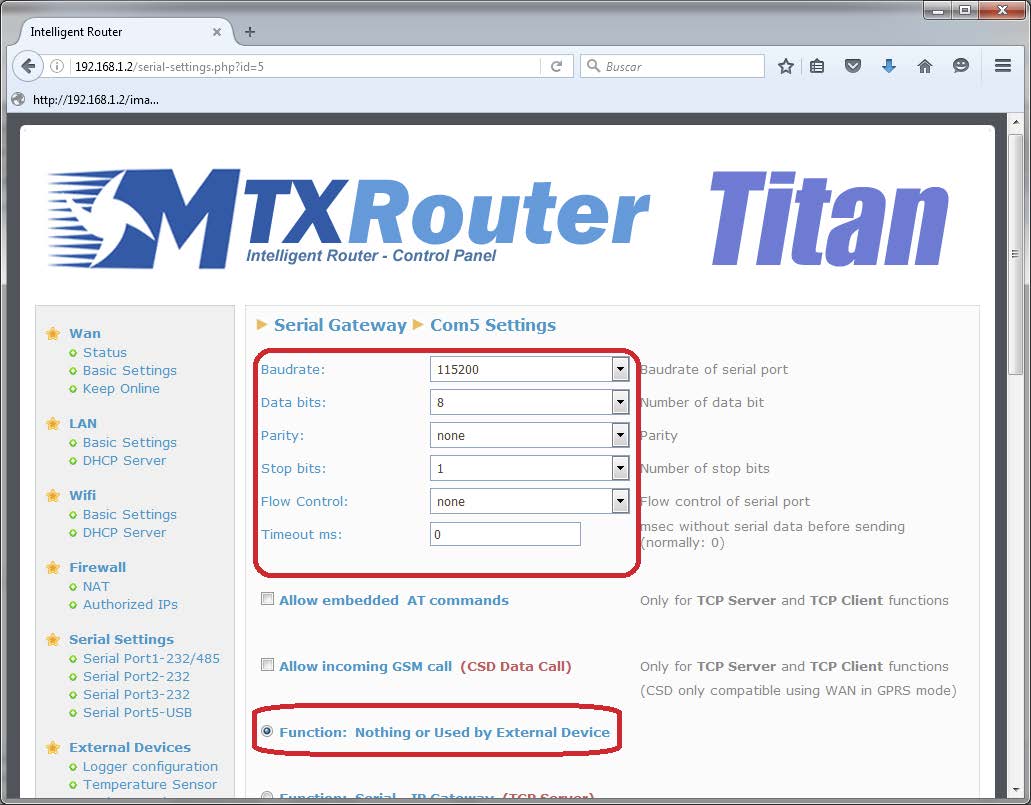
Next, we need to configure the W-MBus itself, specifying it is connected to the USB port, choosing the W-MBus mode, the time window, an optional filter to point out the meter boxes manufacturer to be managed, and then we select “Logger” to specify we want to record the gathered data on the internal memory, to send them to the web platform afterwards.
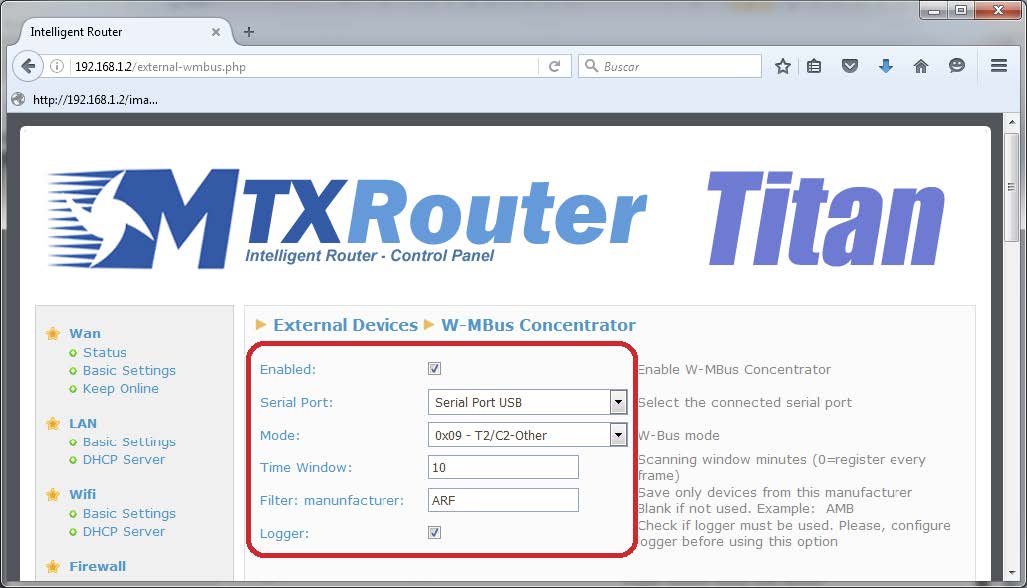
In this example we have specified a 10 minute “Time Window”. Let’s say the W-MBus meter boxes are sending the count data every 15 seconds. When we specify a 10 minute window, the Titan router will stock internally and send data only every 10 minutes (the first data it receives from the meter box every 10 minute window).
Datalogger Configuration and Sending data
We are going to configure the datalogger and the sending data URL. To do that we will activate the sending methods we need, HTTP and/or FTP. In the case of this example we will use FTP. We will also choose the method, an ID so the web platform can identify the modbus data hub sending data, the data reception server and the size of the registry (minimum 600 for this application). This is all we need to configure the Titan. Next, we will reset it from “Other > Reboot” so the Titan router restarts and uses the new configuration.
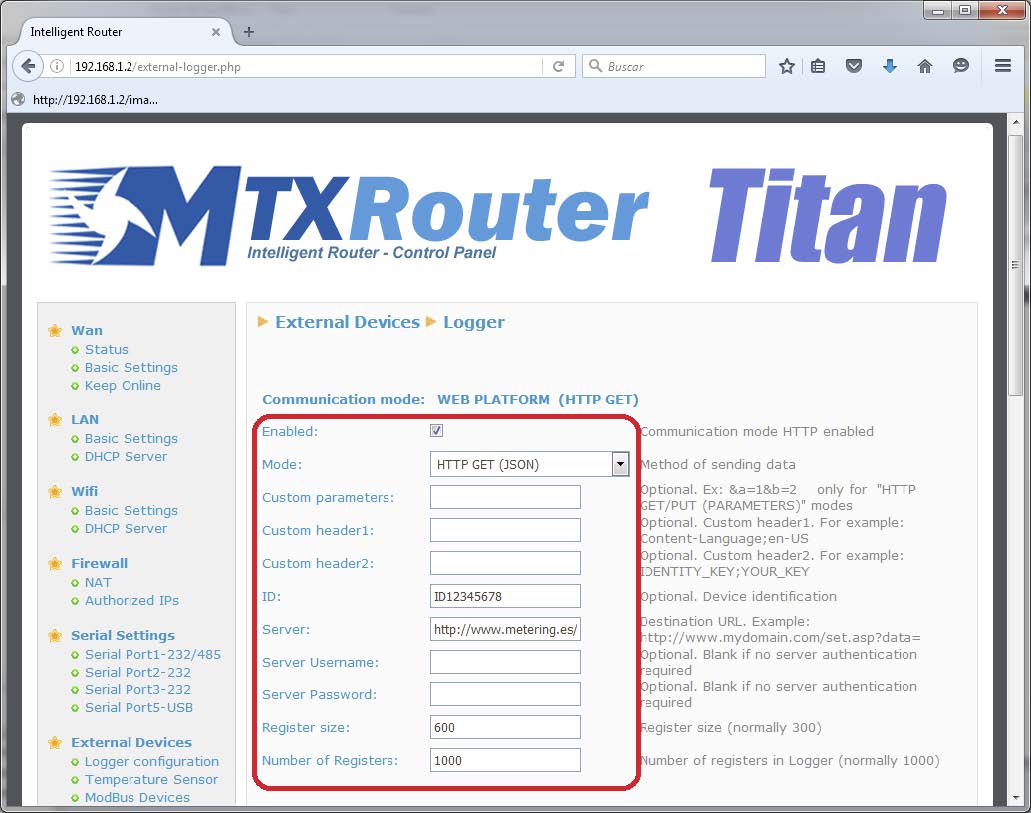
Testing the Configuration
After restarting the Titan router we can check it is reading correctly W-MBus devices. To do that, we will go to the section “External Devices > W-MBus Concentrator” and will click on the “Click for Log” link.
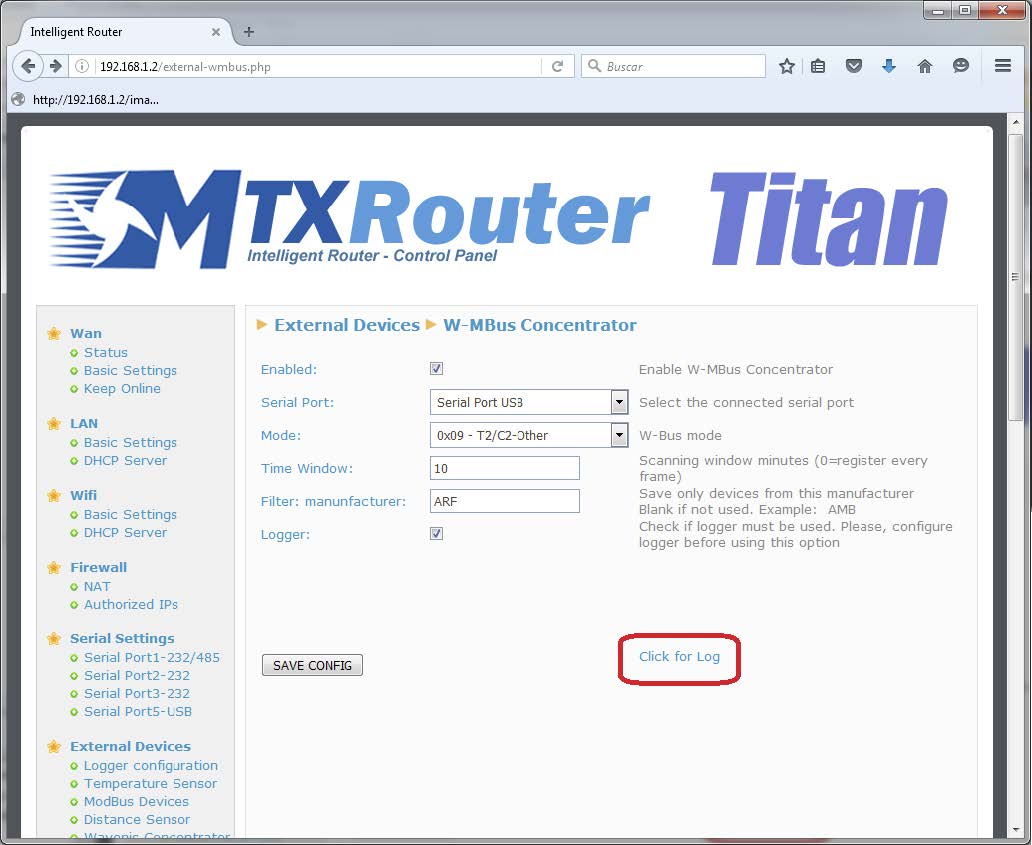
This action will take us to another screen where we can see a LOG with the last W-MBus network data gathered by the Titan router. If there is any activity it is a good sign and means everything is working properly.
Example of a W-MBus LOG with activity:
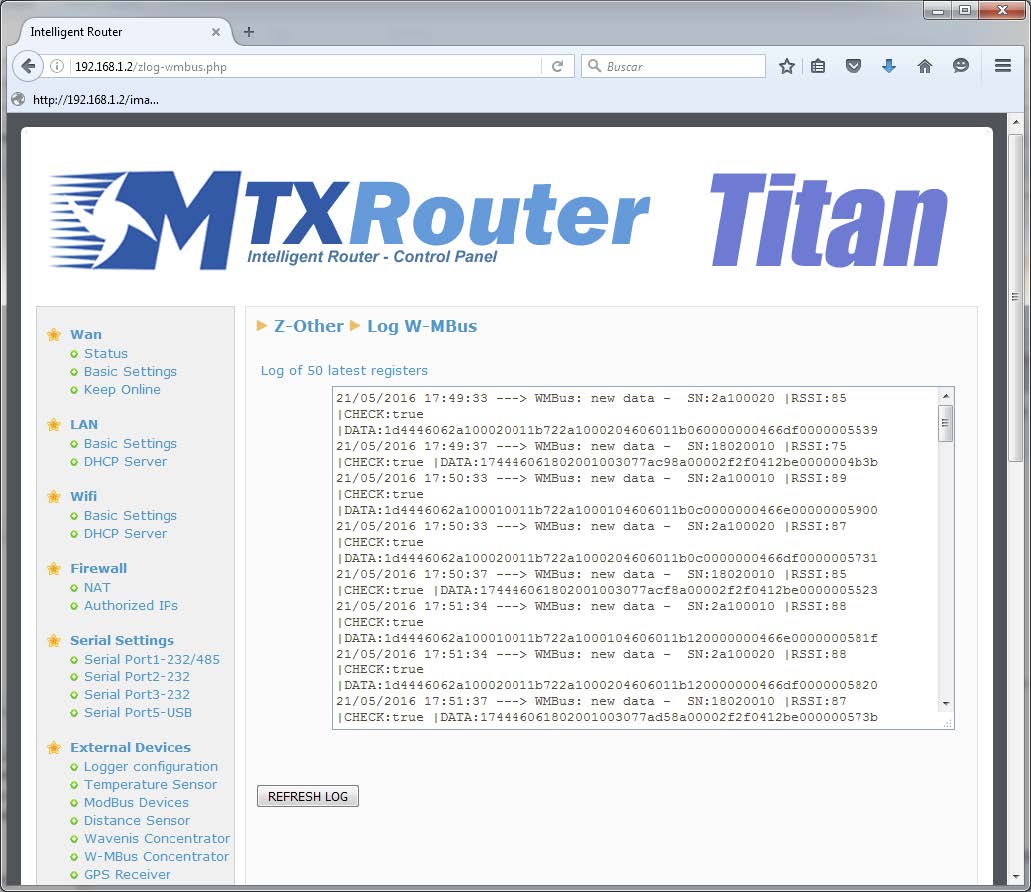
Example of data (JSON) sent to the web platform, where “TYPE” indicates the sent data are W-MBus, TS is the TimeStamp when the meter box data was read , “P” is the ID specified in the Logger configuration, “IMEI” is the Titan router IMEI, and inside DATA there is the RAM data and the W-MBus OMS network data received from the meter box.
{TYPE:WMBUS,TS:21/05/2016 15:39:37,IMEI:357044060009633,P:ID12345678,DATA:174446061802001003077abd8a00002f2f0412be0000003d39}



 Les accès par défaut sont :
Les accès par défaut sont :
 Saisir le mode de connexion « Ethernet » ou « modem » :
Saisir le mode de connexion « Ethernet » ou « modem » :
 Dans le cas d’une configuration par Ethernet, veiller à ce que les paramètres IP soient compatibles avec l’accès au serveur d’après la configuration du réseau local du concentrateur. Dans le cas d’une connexion par Ethernet, la configuration doit être compatible avec la topologie du réseau local du concentrateur afin qu’il puisse accéder aux serveurs. Cette configuration se fait via la page de configuration « Networks » (voir chapitre 3.2.2.3 : « Réseaux (Networks) »).
Dans le cas d’une connexion par modem, la configuration du modem doit être correcte avant de pouvoir effectuer une connexion. Cette configuration se fait dans la page de configuration « Modem » (voir chapitre 3.2.2.4 : « Modem »).
Les paramètres des serveurs à configurer au minimum sont les suivants :
Dans le cas d’une configuration par Ethernet, veiller à ce que les paramètres IP soient compatibles avec l’accès au serveur d’après la configuration du réseau local du concentrateur. Dans le cas d’une connexion par Ethernet, la configuration doit être compatible avec la topologie du réseau local du concentrateur afin qu’il puisse accéder aux serveurs. Cette configuration se fait via la page de configuration « Networks » (voir chapitre 3.2.2.3 : « Réseaux (Networks) »).
Dans le cas d’une connexion par modem, la configuration du modem doit être correcte avant de pouvoir effectuer une connexion. Cette configuration se fait dans la page de configuration « Modem » (voir chapitre 3.2.2.4 : « Modem »).
Les paramètres des serveurs à configurer au minimum sont les suivants :
 Il faut donc configurer les champs : « Interface », « Type », « Server type », « Address », « Port », « Login » et « Password ».
Les autres champs peuvent être laissés aux valeurs par défaut à condition que les répertoires aient été créés correctement auparavant. Voir chapitre 3.1.2 : « Fichiers de configuration » pour plus de détails.
Il faut donc configurer les champs : « Interface », « Type », « Server type », « Address », « Port », « Login » et « Password ».
Les autres champs peuvent être laissés aux valeurs par défaut à condition que les répertoires aient été créés correctement auparavant. Voir chapitre 3.1.2 : « Fichiers de configuration » pour plus de détails.




 Attendre. Le concentrateur va redémarrer avec sa configuration usine.
Attendre. Le concentrateur va redémarrer avec sa configuration usine.







