Suchen Sie etwas anderes?
Table of Contents
Scenario Details
Some router models from the Titan family have internal GPS. That means that on top of the usual 3G router tasks (provide Internet connectivity to connected devices), it is also possible to perform additional tasks with the GPS location.
The MTX-Router-Titan-mini-3G-GPS is connected to a PLC via ethernet (or RS232/485). Said PLC uses the Titan router to get Internet connectivity, since it needs to send data to a remote server. Also, the PLC needs to get the Titan router GPS location and time. The PLC should be able to communicate with the Titan router via Modbus TCP in order to get that information.
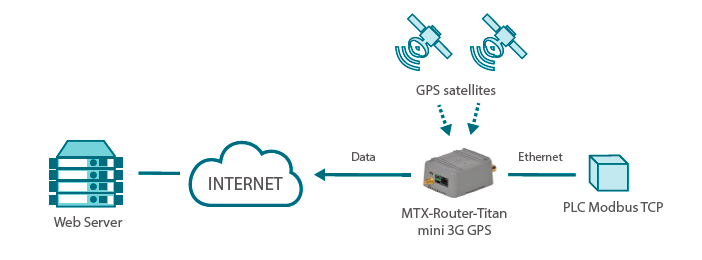
Router Titan Configuration to Provide Internet Connectivity
The configuration of the Titan router is pretty simple. First, we need to configure the section “WAN > Basic Settings,” configuring the APN, username and password according the SIM card used. This configuration will allow the Titan router to connect to the Internet.
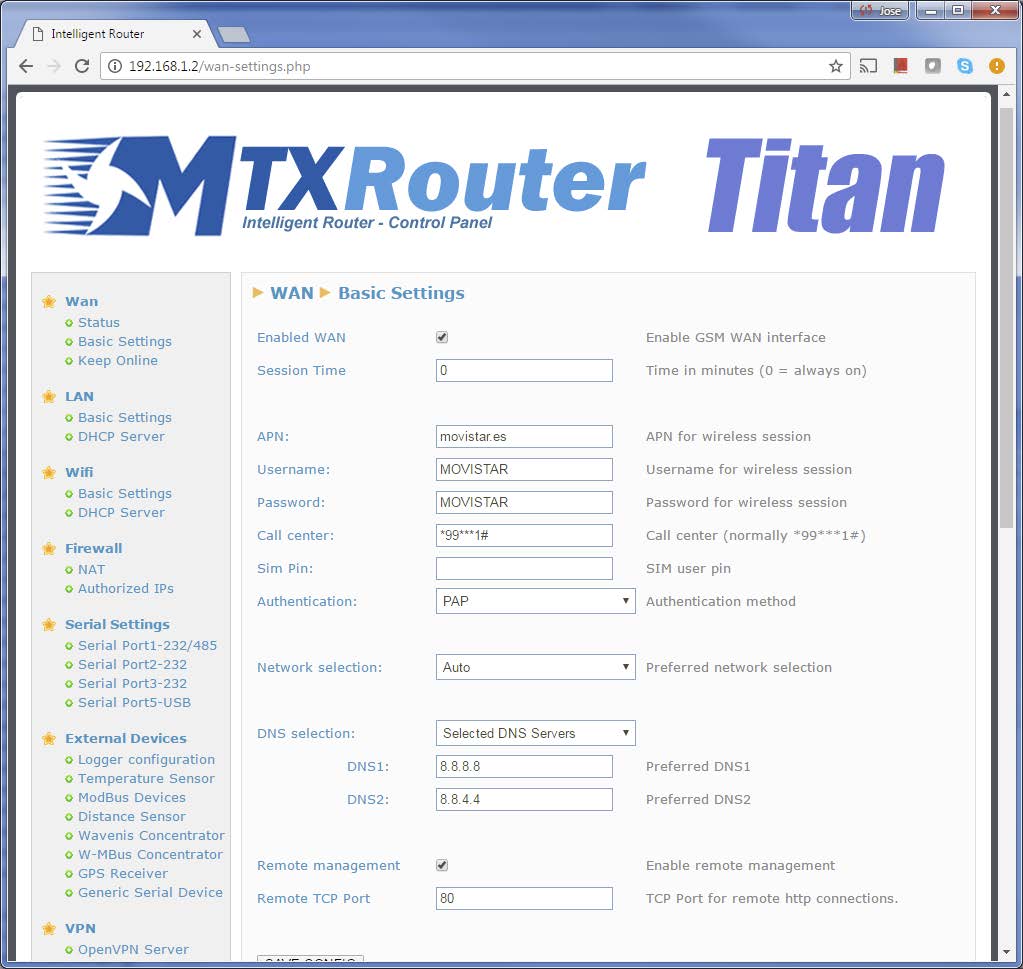
Router Titan Configuration to Activate the Internal GPS
Next we will activate the GPS of the Titan router. We do that in the section “External Devices > GPS Receiver,” where we will activate the “Enabled” box and select the “Internal GPS” option from the “Serial Port” drop-down menu, as shown in the next screenshot:
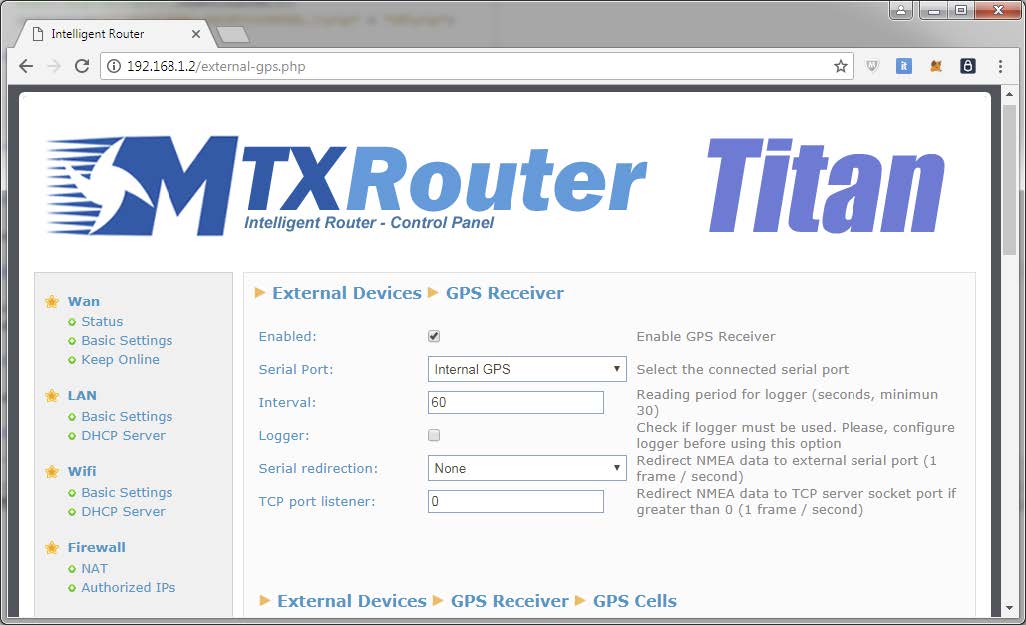
Router Titan Configuration so It Behaves as a Modbus TCP Slave
To configure the Titan router as a Modbus TCP slave device we need to configure the section “Other > Modbus Slave,” where we will activate the “Enabled” box and select the standard port for Modbus TCP, which is the port number 502.

Notice the modbus registries related to the GPS data in the bottom of the previous screen.
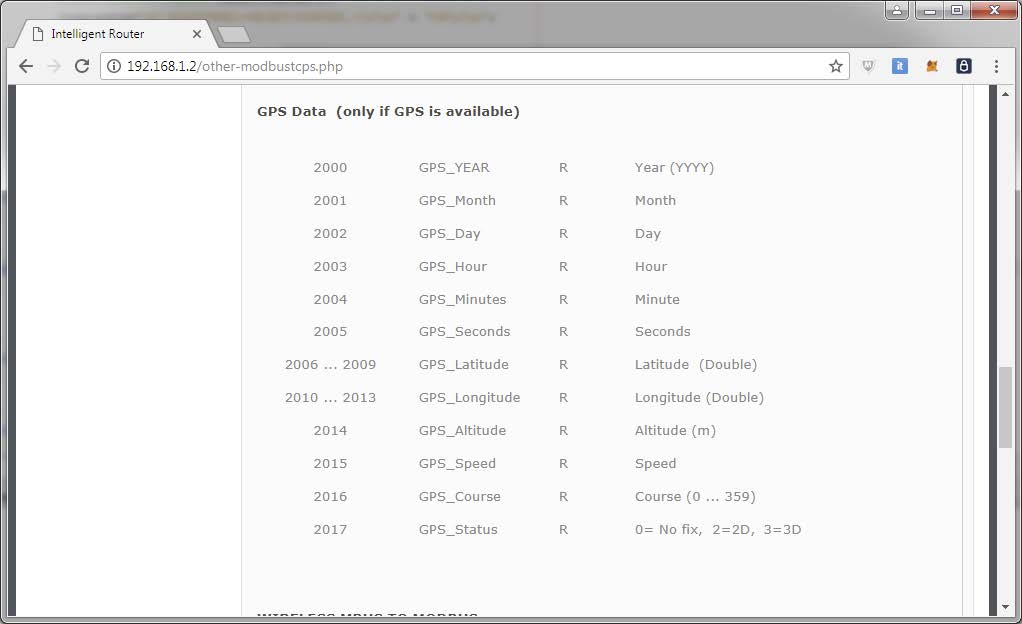
After restarting the router, we will be able to read the location data via modbus. Notice how the latitude and longitude are DOUBLE type data (8 bytes).
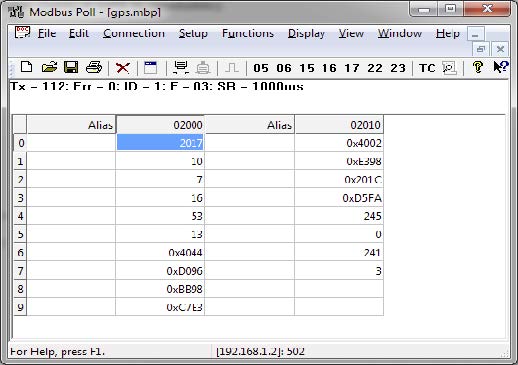
We can also get the graphic location in the section “External Devices > GPS Receiver.”
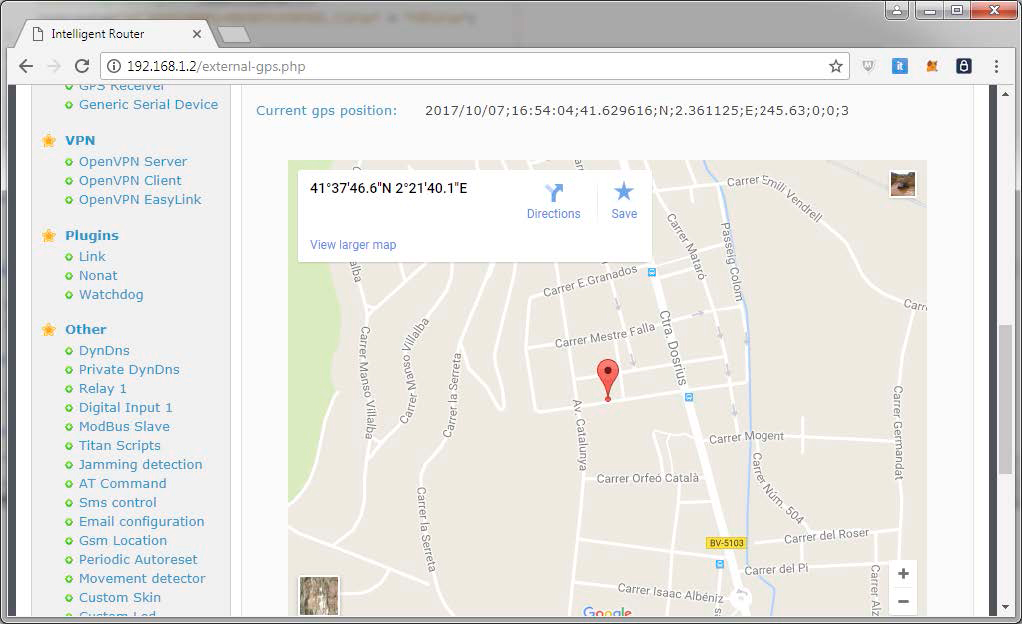



 Geben Sie den Verbindungsmodus „ethernet“ oder „modem“ ein:
Geben Sie den Verbindungsmodus „ethernet“ oder „modem“ ein:
 Stellen Sie bei einer Ethernet-Konfiguration sicher, dass die IP-Parameter mit dem Serverzugriff entsprechend der lokalen Netzwerkkonfiguration des Hubs kompatibel sind. Bei einer Ethernet-Verbindung muss die Konfiguration mit der lokalen Netztopologie des Hubs kompatibel sein, damit dieser auf die Server zugreifen kann. Diese Konfiguration erfolgt über die Konfigurationsseite „Networks“ (siehe Kapitel 3.2.2.3: „Netzwerke (Networks)“).
Bei einer Modemverbindung muss das Modem korrekt konfiguriert sein, bevor eine Verbindung hergestellt werden kann. Diese Konfiguration erfolgt auf der Konfigurationsseite „Modem“ (siehe Kapitel 3.2.2.4: „Modem“).
Die minimal zu konfigurierenden Serverparameter sind folgende:
Stellen Sie bei einer Ethernet-Konfiguration sicher, dass die IP-Parameter mit dem Serverzugriff entsprechend der lokalen Netzwerkkonfiguration des Hubs kompatibel sind. Bei einer Ethernet-Verbindung muss die Konfiguration mit der lokalen Netztopologie des Hubs kompatibel sein, damit dieser auf die Server zugreifen kann. Diese Konfiguration erfolgt über die Konfigurationsseite „Networks“ (siehe Kapitel 3.2.2.3: „Netzwerke (Networks)“).
Bei einer Modemverbindung muss das Modem korrekt konfiguriert sein, bevor eine Verbindung hergestellt werden kann. Diese Konfiguration erfolgt auf der Konfigurationsseite „Modem“ (siehe Kapitel 3.2.2.4: „Modem“).
Die minimal zu konfigurierenden Serverparameter sind folgende:
 Diese Felder müssen konfiguriert werden: „Interface“, „Type“, „Server type“, „Address“, „Port“, „Login“ und „Password“.
In den übrigen Feldern können die Standardwerte beibehalten werden, solange die Verzeichnisse zuvor korrekt angelegt wurden. Weitere Einzelheiten siehe Kapitel 3.1.2: „Konfigurationsdateien“.
Diese Felder müssen konfiguriert werden: „Interface“, „Type“, „Server type“, „Address“, „Port“, „Login“ und „Password“.
In den übrigen Feldern können die Standardwerte beibehalten werden, solange die Verzeichnisse zuvor korrekt angelegt wurden. Weitere Einzelheiten siehe Kapitel 3.1.2: „Konfigurationsdateien“.




 Warten Sie. Der Hub startet nach ein paar Augenblicken mit der Werkseinstellung neu.
Warten Sie. Der Hub startet nach ein paar Augenblicken mit der Werkseinstellung neu.







