Suchen Sie etwas anderes?
The MTX-Router-Titan and MTX-Router-Titan mini can act as an OpenVPN server. By using a VPN service, all devices connected to the router’s Ethernet bus or the IP-RS232/485/USB gateways can be securely accessed from the othe rend of the VPN network. A VPN service is also useful to avoid problems generated from the use of proxies, firewalls, etc. and especially when using SIM cards that use IP addresses in the range 10.x.x.x
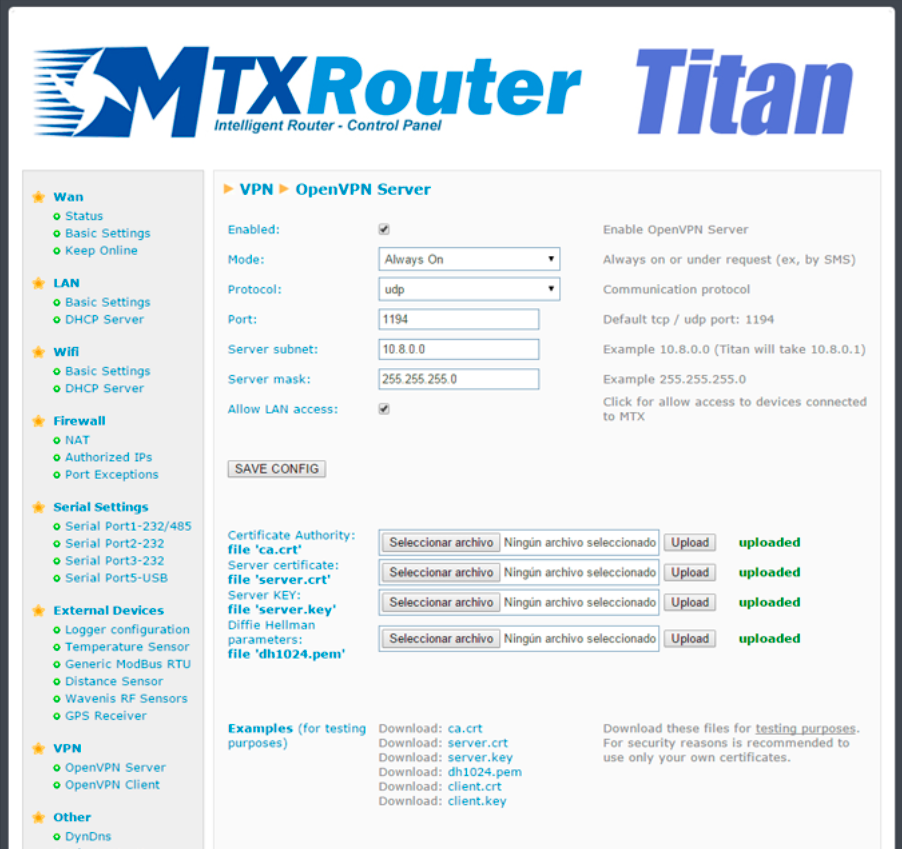
- Enabled: select this box if we wish to activate the OpenVN service in Server mode
- Mode: “Always On” will keep the VPN active. “Under Request” will activate the VPN for the time we require. This option could be used for maintenance. To activate the VPN service we will need to send an AT command via SMS, Telnet, Webserver, SNMP or Modbus TCP. Once the time configured has passed, the VPN will be disconnected
- Protocol: establish the protocol for the activation of the VPN service. Either UDP or TCP
- Port: the standard port is 1194 but we can change this in this field
- Server Subnet: indicates the subnet that will be created when the VPN is activated. If a value of 10.8.0.0 is used, the device will adopt the address 10.8.0.1 once the VPN is activated
- Server Mask: indicate the server mas to be applied to the VPN
- Allow LAN access: select this option if we wish to be able to access remotely the devices connected to the router’s Ethernet port. Do not activate this option if we only want to access the router and the IP/RS232/485/USB gateways controlled by the router
- Necessary files for OpenVPN
- In order to be able to use the MTX-Router-Titan devices as an OpenVPN server, we will need to create and update the following files: ca.crt (certificate of authenticity), server.crt (server certificate), server.key (server private key) and dh1024.pem (Diffie Hellman parameters)
Towards the bottom of the screen we will see that we can download example files. These must only be used in test mode. In real applications we should always generate our own certificates.
ADDITIONAL NOTES
- Once the configuration is complete, press the “SAVE CONFIG” button to save the changes. Remember that the router should be reset in order for the changes to take effect



 Geben Sie den Verbindungsmodus „ethernet“ oder „modem“ ein:
Geben Sie den Verbindungsmodus „ethernet“ oder „modem“ ein:
 Stellen Sie bei einer Ethernet-Konfiguration sicher, dass die IP-Parameter mit dem Serverzugriff entsprechend der lokalen Netzwerkkonfiguration des Hubs kompatibel sind. Bei einer Ethernet-Verbindung muss die Konfiguration mit der lokalen Netztopologie des Hubs kompatibel sein, damit dieser auf die Server zugreifen kann. Diese Konfiguration erfolgt über die Konfigurationsseite „Networks“ (siehe Kapitel 3.2.2.3: „Netzwerke (Networks)“).
Bei einer Modemverbindung muss das Modem korrekt konfiguriert sein, bevor eine Verbindung hergestellt werden kann. Diese Konfiguration erfolgt auf der Konfigurationsseite „Modem“ (siehe Kapitel 3.2.2.4: „Modem“).
Die minimal zu konfigurierenden Serverparameter sind folgende:
Stellen Sie bei einer Ethernet-Konfiguration sicher, dass die IP-Parameter mit dem Serverzugriff entsprechend der lokalen Netzwerkkonfiguration des Hubs kompatibel sind. Bei einer Ethernet-Verbindung muss die Konfiguration mit der lokalen Netztopologie des Hubs kompatibel sein, damit dieser auf die Server zugreifen kann. Diese Konfiguration erfolgt über die Konfigurationsseite „Networks“ (siehe Kapitel 3.2.2.3: „Netzwerke (Networks)“).
Bei einer Modemverbindung muss das Modem korrekt konfiguriert sein, bevor eine Verbindung hergestellt werden kann. Diese Konfiguration erfolgt auf der Konfigurationsseite „Modem“ (siehe Kapitel 3.2.2.4: „Modem“).
Die minimal zu konfigurierenden Serverparameter sind folgende:
 Diese Felder müssen konfiguriert werden: „Interface“, „Type“, „Server type“, „Address“, „Port“, „Login“ und „Password“.
In den übrigen Feldern können die Standardwerte beibehalten werden, solange die Verzeichnisse zuvor korrekt angelegt wurden. Weitere Einzelheiten siehe Kapitel 3.1.2: „Konfigurationsdateien“.
Diese Felder müssen konfiguriert werden: „Interface“, „Type“, „Server type“, „Address“, „Port“, „Login“ und „Password“.
In den übrigen Feldern können die Standardwerte beibehalten werden, solange die Verzeichnisse zuvor korrekt angelegt wurden. Weitere Einzelheiten siehe Kapitel 3.1.2: „Konfigurationsdateien“.




 Warten Sie. Der Hub startet nach ein paar Augenblicken mit der Werkseinstellung neu.
Warten Sie. Der Hub startet nach ein paar Augenblicken mit der Werkseinstellung neu.







