Suchen Sie etwas anderes?
Table of Contents
Scenario Details
The Titan routers include all the typical features of a 2G/3G/4G router. However, they also include a series of additional features that help make it one of the leading market routers based on the number of features it includes.
One of these additional features is the ability to create up to five simultaneous IP-RS232/RS485/USB gateways. Examples include:
- Ethernet <> RS232/RS485/USB
- Wi-Fi <> RS232/RS485/USB
- 3G/4G <> RS232/RS485/USB
This means that if we have one or more remote RS232, RS485 or USB* devices, these can be remotely accessed as if there were a local connection. (USB* = compatible with FDTI or ACM)
Description of the Example
In this example we will configure a Titan router to create a simple 3G-RS232 gateway in order to gain access to a remote PLC with an RS232 port. To do this, we will use a COM1 port and the TCP 20010 port will be awaiting responses. Additionally, we require simultaneous access to another device; this time, with USB connectivity (FDTI type). To do this, we will choose the TCP 20014 port.
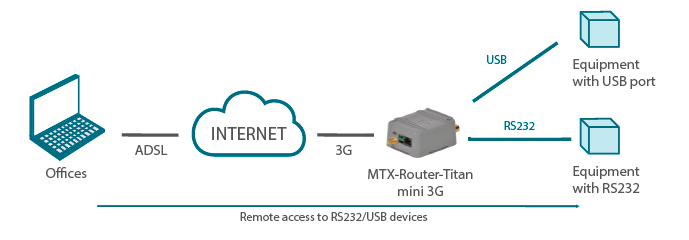
(Image: device with a USB/an RS232 port; Remote access to devices with an RS232/USB port)
Configuring the Associated RS232 Port
Since we will use the COM1 port to access the RS232 device, we will have to access the following configuration screen at: “Serial Settings > Serial Port1-232/485”. It is supposed that the PLC has a configuration of 115200,8,n,1. We must select the TCP Server gateway, choosing the 20010 port as the TCP port awaiting response.
Configuring the Associated USB Port
This configuration will be the same as for the USB port where the USB (FTDI) device is connected. The configuration can be entered at “Serial Settings > Serial Port5-USB”. The following screen shows how it should be:
Points to Consider
- For such a scenario in which both gateways are used in server mode, a SIM card with a fixed IP address should be used, or alternatively DynDNS. To configure DynDNS, use the menu:
Other > DynDNS - If you do not have a SIM with a fixed IP address, or if your network provider uses NAT (which uses private IP addresses such as 10.X.X.X), meaning you cannot use DynDNS, you can activate the OpenVPN option (menu “VPN > OpenVPN Client”). If you use OpenVPN, you will not require neither a fixed IP address nor DynDNS; however, you will have to configure OpenVPN on your company’s server. An Application Note detailing how to configure OpenVPN for Titan routers is available.
- If you require communication encryption (for 3G-RS232/USB gateways), the SSH option can be activated on the gateway. A password must be created in this case.
- If you require that only authorized IP addresses can access the serial gateways, this can be configured at the menu “Firewall > Authorized IPs”, specifying the authorized IP addresses, and selecting that this be applied for “Serial Gateways”.
- In this example, we have configured 3G gateways to RS232/RS485/USB. It is also possible to use the Titan router to configure Ethernet – RS232/RS485/USB or Wi-Fi gateways.

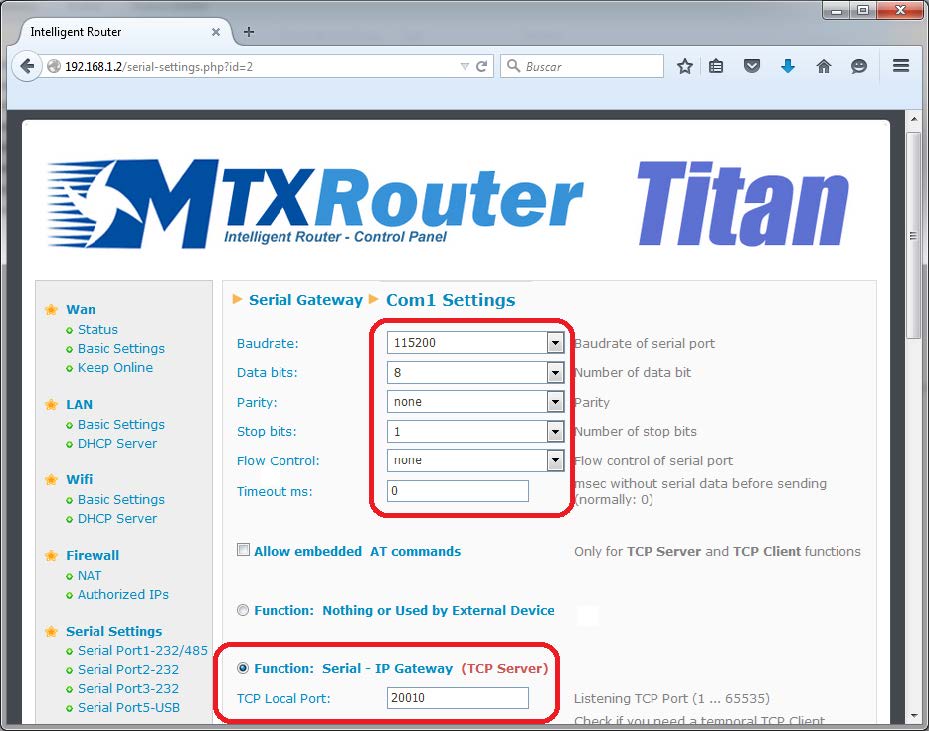
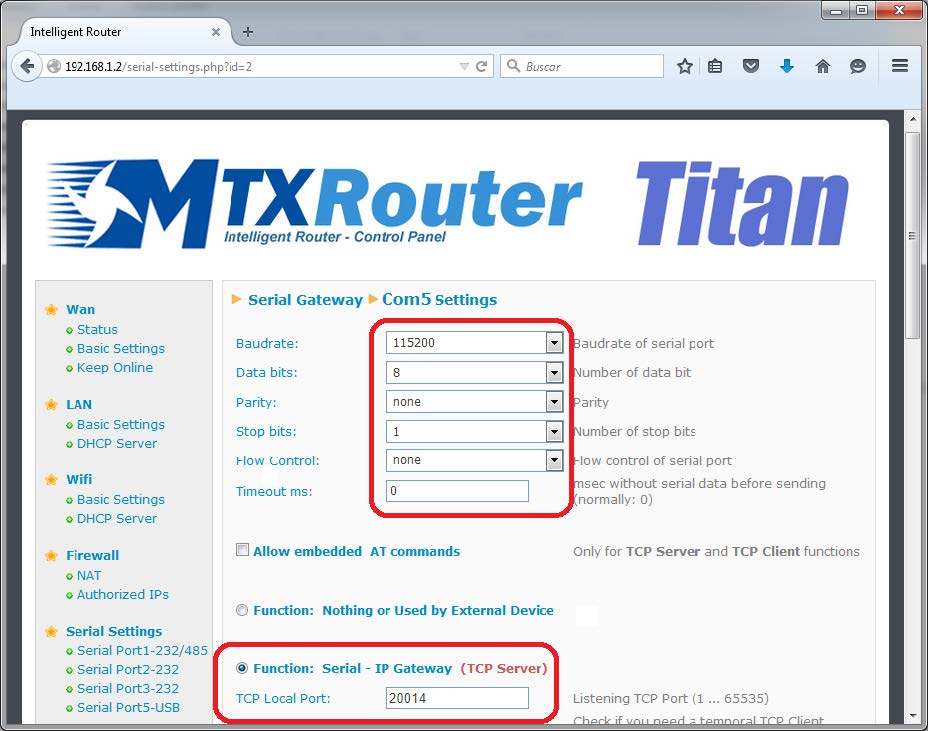
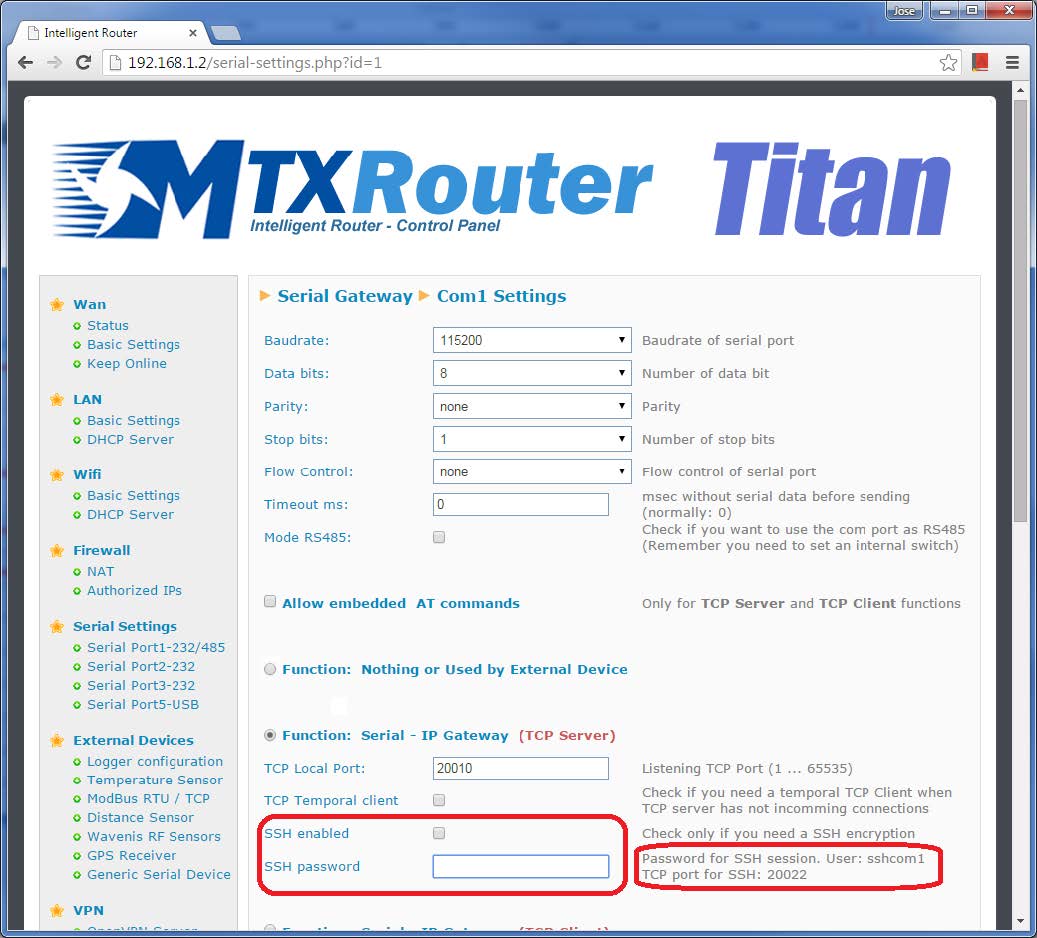
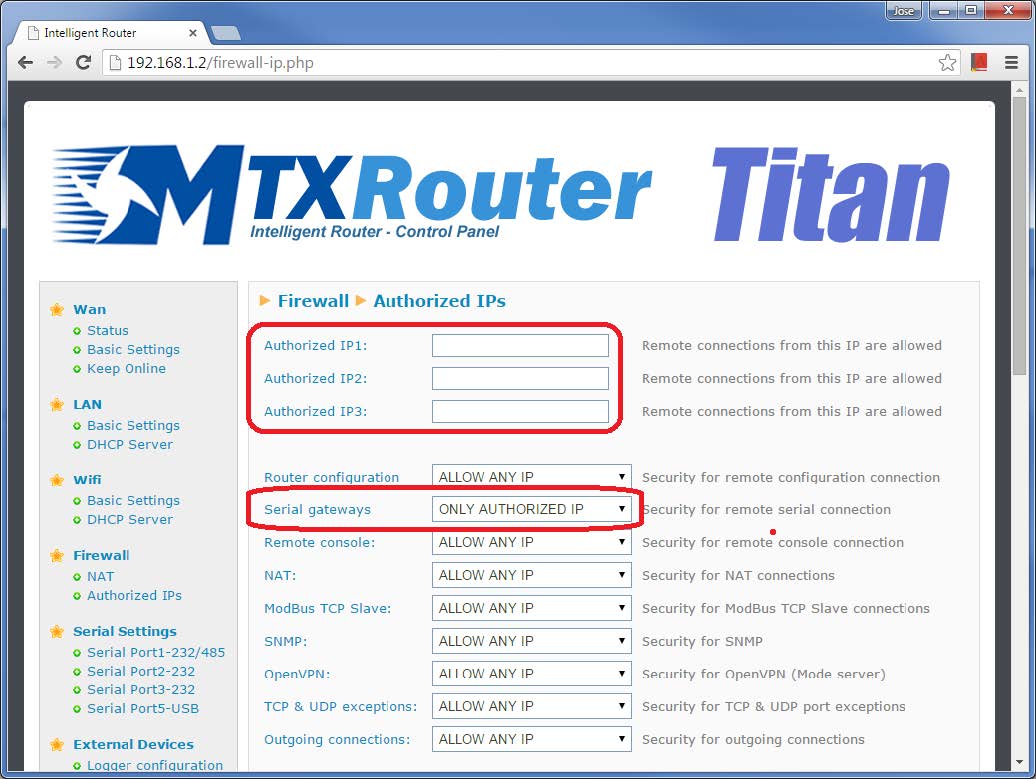


 Enter the “ethernet” or “modem” connection type:
Enter the “ethernet” or “modem” connection type:
 For an ethernet configuration, make sure the IP parameters are compatible with server access according to the concentrator local network configuration. For an ethernet connection, the configuration must be compatible with the concentrator’s local network topology so that it can access the servers. This configuration is done from the “Networks” configuration page (see section 3.2.2.3: “Networks”).
For a modem connection, the modem configuration must be correct before a connection can be set up. This configuration is done from the “Modem” configuration page (see section 3.2.2.4: “Modem”).
The parameters for the servers to be configured are at least the following:
For an ethernet configuration, make sure the IP parameters are compatible with server access according to the concentrator local network configuration. For an ethernet connection, the configuration must be compatible with the concentrator’s local network topology so that it can access the servers. This configuration is done from the “Networks” configuration page (see section 3.2.2.3: “Networks”).
For a modem connection, the modem configuration must be correct before a connection can be set up. This configuration is done from the “Modem” configuration page (see section 3.2.2.4: “Modem”).
The parameters for the servers to be configured are at least the following:
 Therefore the following fields need to be configured: “Interface”, “Type”, “Server type”, “Address”, “Port”, “Login” and “Password”.
The other fields can be left at the default values subject to the directories having been properly created beforehand. See section 3.1.2: “Configuration files” for more details.
Therefore the following fields need to be configured: “Interface”, “Type”, “Server type”, “Address”, “Port”, “Login” and “Password”.
The other fields can be left at the default values subject to the directories having been properly created beforehand. See section 3.1.2: “Configuration files” for more details.




 Wait. The concentrator will reboot using its factory configuration.
Wait. The concentrator will reboot using its factory configuration.







